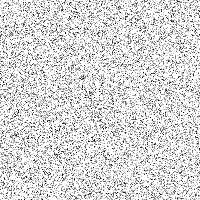
1) This is as exciting as winter in Maine
|
Thanks for visiting this GIMP page. Sadly, it's massively out-of-date. It may still be interesting to you, so I haven't taken it down. Currently my more up-to-date GIMP projects are: Thanks for visiting! Zach |
A couple people have asked me to explain how I did May 13th's date. (Tip: Click on today's date to get an archive of past dates.) Well, it's pretty simple (aren't all these tips?). All you need is the Plasma filter and the handy Add Noise filter, a little determination, and this tip page.
First of all, we need to create the cow pattern. I use the term cow loosely; sometimes you wind up with a pattern that looks nothing like a cow's spots. This method is based loosely on one of Kai's tips on how to create stucco-like textures. Let's start with an image with Add Noise at 80, Gauss Gray Lock:
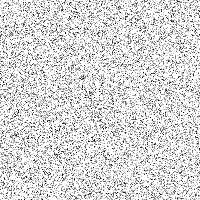
1) This is as exciting as winter in Maine
Very dull. Very boring. But there are hidden patterns waiting to emerge: let's Spread the image several times at 4:
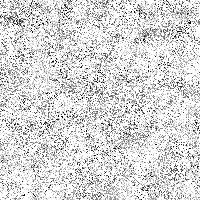
2) Oooh! What's going on here?
The random noise is starting to align somewhat into areas of higher and lower concentration. This is the start of our cow, when we Gaussian Blur image 2 with a radius of 6 and then Contrast Autostretch it:
3) Almost there...
Now we apply the Threshold plug-in, which gives us a set of very nice cow-like spots. We'll need to Gaussian Blur it at 2.0 to get this:

4) The spots are now plain to see
The final step is to create something colorful and vibrant out of this...so we take the Difference of the spots in image 4 and a Plasma image Gaussian Blurred at 6:
 -> Difference ->
-> Difference -> 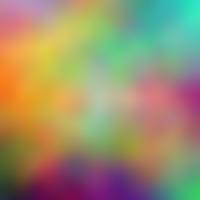 4) and 5) together make:
4) and 5) together make:

6) Our final cow spots on LSD.
Pretty nifty, eh? And you can do so much more to this, once you have the basic texture. You can add text, emboss it, play with its hue, distort it, bump map it...go crazy! If you make something cool with this tip, be sure to mail it to me.
Happy GIMPing!
Zach